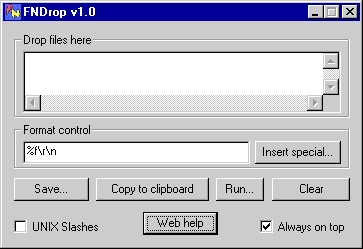 I
tried to make FNDrop pretty simple to use, but as with anything; one person's
obvious is another person's obfuscated. So, here's a stab at how
to use it:
I
tried to make FNDrop pretty simple to use, but as with anything; one person's
obvious is another person's obfuscated. So, here's a stab at how
to use it:Welcome to the FNDrop home page
Introduction
FNDrop is a simple Windows utility for creating lists of file names. It makes generating a text list of files as easy as selecting files in Windows Explorer and dropping them on FNDrop.
FNDrop is freeware. That means you may use it every day on a dozen computers for as long you like and never owe me a zinc penny. I would appreciate feedback. Let me know what features you'd like to see added, what painful task you perform every day that is now simpler, how you can't figure out what anyone would ever use this for, suggestions for another utility my time would be better wasted writing, etc. Please send correspondence about FNDrop to FNDrop@ephehm.com.
What it's for
I wrote FNDrop, a couple of months ago (as I write, it is 12/13/1999). I've used it for numerous tasks since then. I'll list a few of them here to give you some idea what it might be used for. I'm sure there are many, better, tasks that it could be used for. If you find one, let me know.
My typing skills are pretty primitive so I tend to cut and paste anything I can. For this reason, one of the main things I use it for, is simply providing a way to cut paths and file names so that I can paste them elsewhere. For example, if I'm hand editing a shortcut and it needs to have the full name of an executable followed by the full name of a data file, I'll often use Windows Explorer to find each of the files and drop them into FNDrop. Then, I paste them into the shortcut. This ensures that I type them right and also decreases the anxiety I feel when I have to remember and type more than a couple of characters at a time.
I've used it for creating web pages with a lot of pictures. Normally I'd use a GUI HTML editor, but if I have a lot of pictures to add, it gets tedious entering them one at a time. FNDrop, combined with my text editor, allows me to create a simple HTML document that contains hundreds of thumbnails, with links to the full sized images, in seconds.
By day, I'm an embedded software developer. In the development environment I'm currently using, there is no automated makefile generator. I've been using FNDrop to generate lists of source code files inside of my makefiles. I just use Window's Explorer to view my source directory. I tell it to display the files by type. Then, I select the group of 'C' files and drop it onto FNDrop.
How to use it
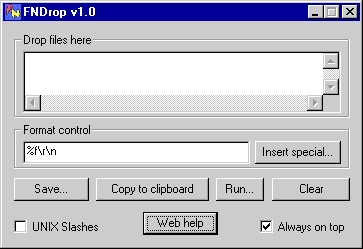 I
tried to make FNDrop pretty simple to use, but as with anything; one person's
obvious is another person's obfuscated. So, here's a stab at how
to use it:
I
tried to make FNDrop pretty simple to use, but as with anything; one person's
obvious is another person's obfuscated. So, here's a stab at how
to use it:
Format control
Before you start dropping files willy-nilly, you need to make sure that your format control string is set to what you really want. The format control string is used by FNDrop to process each file name as it is dropped. For each file dropped, FNDrop parses the file name. Then, it runs through the format control string, generating an output string that it concatenates onto the end of the file list (the upper text box.)
The default, "%f\r\n", generates output strings containing the entire drive-path-filename string followed by a carriage return/line feed. If that's what you want, fine, drop away. If you want something else, you need to modify the format control string.
The format control string is made up of normal printable ASCII characters, which are inserted literally, and special control sequences. The control sequences are listed below:
In addition to the file related control sequences, FNDrop provides several
control sequences for generating special characters. These are listed
below:
To prevent you from having to remember any of these fields, there is a button labeled "Insert Special..." which provides you with a pop-up menu that contains all of the control sequences. Simply place the cursor at the position in the format control string where you would like the control string and select from the pop-up menu. The selected control code will be inserted.
When you use the pop-up menu, you'll see that I threw in a couple of example format control strings at the end. If you come up with one that you think would be generally useful, let me know and I'll add it to the list.
Save...
If you would like to write the contents of the file list text box to a file, click here. This will give you a standard Windows "Save as..." dialog.
Copy to clipboard
Copies the contents of the file list text box to the windows clipboard.
Run...
Executes the contents of the file list text box as a batch file in the directory of your choice. This allows you to very quickly perform tasks like renaming files or changing attributes on a bunch of directories.
Clear
Clears the contents of the file list text box and resets the file counter (you haven't forgotten good old "%[n]c" already have you?).
UNIX Slashes
Converts all of the slashes in the file names from "\" to "/". Please note that it doesn't do anything to your format control string, so if you want to insert literal "/"s, you need to point them the right way. I find this useful when working with the MKS toolkit. KSH doesn't handle "\"s as cleanly as it might.
Web help
Takes you to the FNDrop home page using your default web browser.
Always on top
This defaults to on. I find it convenient to have FNDrop stay visible as I browse through my files. I can imagine times when this wouldn't be handy, hence the control.